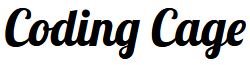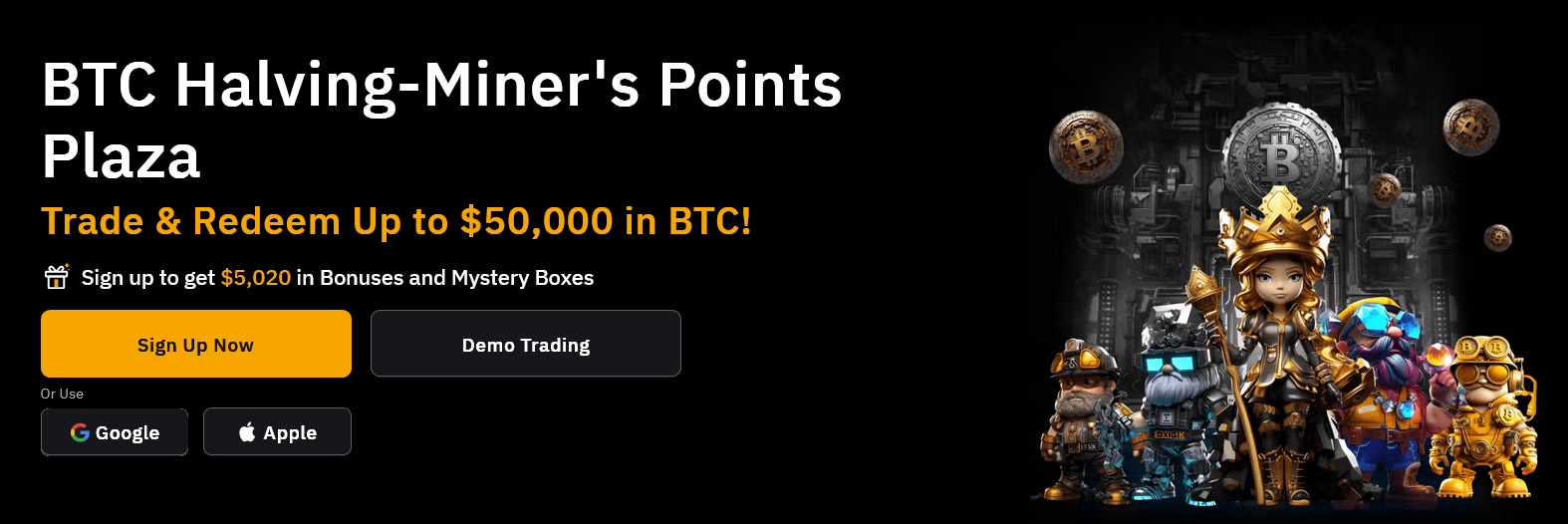Read also : Bootstrap Login, Sign Up & Forgot Password Modals Design
Bootstrap Modal Example
Here you can see the example popup of bootstrap modal. The Bootstrap Modal is a lightweight multi-purpose and responsive JavaScript popup that can be easily customize.
you can easily create a custom popup modal, as i told it is multi-purpose so it can be used show alerts, prompts and It can be also used to display videos, and images in a website inside the Modals.
Click Here to Download the Bootstrap Files.
The Modal
now let’s code a modal window, HTML Markup looks like this
<div class="modal fade" id="mediumModal" tabindex="-1" role="dialog" aria-labelledby="myMediulModalLabel">
<div class="modal-dialog modal-md">
<div class="modal-content">
<div class="modal-header">
<button type="button" class="close" data-dismiss="modal" aria-label="Close"><span aria-hidden="true">×</span></button>
<h4 class="modal-title" id="myModalLabel">Modal title</h4>
</div>
<div class="modal-body">
Your Modal Stuff Goes Here ...
</div>
<div class="modal-footer">
<button type="button" class="btn btn-default" data-dismiss="modal">Close</button>
<button type="button" class="btn btn-primary">Save changes</button>
</div>
</div>
</div>
</div>Trigger the Modal
you can trigger the above created bootstrap modal window with the help of button or using the link,
<button type="button" class="btn btn-primary btn-lg" data-toggle="modal" data-target="#mediumModal">Launch Medium Modal</button>using link
<a href="#" class="btn btn-lg btn-primary"
data-toggle="modal"
data-target="#mediumModal">Launch Modal</a>Explanation
The button and link element has two custom data attributes data-toggle and data-target the data-toggle was used to trigger(modal popup) modal and data-target attribute used to open a targeted modal contains the same id attribute, here in this example the html markup div has id=”mediumModal” and button has data-target=”#mediumModal” attribute so it’s clear here, i hope so.
Large Modal
Now let’s take another example and that is a large bootstrap modal, here is the markup.
<div class="modal fade" id="largeModal" tabindex="-1" role="dialog" aria-labelledby="myModalLabel">
<div class="modal-dialog modal-lg" role="document">
<div class="modal-content">
<div class="modal-header">
<button type="button" class="close" data-dismiss="modal" aria-label="Close"><span aria-hidden="true">×</span></button>
<h4 class="modal-title" id="myModalLabel"><p style="font-family:'Comic Sans MS', cursive; font-size:25px;">Working With BootStrap Modals</p></h4>
</div>
<div class="modal-body">
<label style="margin-left:120px;"><img src="bootstrap.png" /></label>
</div>
<div class="modal-footer">
<button type="button" class="btn btn-default" data-dismiss="modal">Close</button>
<button type="button" class="btn btn-primary">codingcage.com</button>
</div>
</div>
</div>
</div>in this modal the parent <div class=”modal fade” id=”largeModal”> contains 5 divs </div> , here is the simple easy to understand markup
<div class="modal fade" id="largeModal">
<div class="modal-dialog modal-lg" role="document">
<div class="modal-content">
<div class="modal-header">
<!-- Modal Header Here -->
</div>
<div class="modal-body">
<!-- Modal Body Here -->
</div>
<div class="modal-footer">
<!-- Modal Footer Here -->
</div>
</div>
</div>
</div>Hope it’s easy to understand, now let’s create a button to popup this modal, keep one thing in mind that button should contain “data-toggle” and “data-target” custom attributes as i mention above, now … hope you can understand what to use as a value for this custom attributes data-toggle=”modal” and data-target=”#largeModal”
that’s it, download the code from the given link and try it, you can also customize this modals, friends i will keep posting tutorial about bootstrap so keep visiting, hope you like it, happy coding